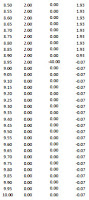Selasa, 08 Januari 2013
Senin, 07 Januari 2013
Selasa, 06 November 2012
Selasa, 30 Oktober 2012
Jumat, 19 Oktober 2012
How to make Table of Content
2. Type of material / content on your
Microsoft word application
3. After
that,
group headings in accordance with the contents of the content in a way:
a. Execution
of the sentence that will be heading.
b. Select
the Home menu and select
Styles in accordance with the settings you want.
Heading 1 for the
title of principal / Chapter,
Heading 2 for the title of supporters / SUB
Chapter, Heading 3 and so on for
a small title
in the SUB CHAPTER.
After
all styles and customize your
execution in such a way, then move on to the next step is creating a list of contents. First make the numbering in your footer that serves as page by
clicking twice on the bottom
sheet of your document, and then
select the menu page number -> Bottom of
Pages -> select the appropriate footer styles
that you want.
4. Give a blank
page in your document to create a
table of contents.
5. In that column, write the heading 'Table of Contents' and then select the References menu -> Table of
Content -> select styles Table of Content
according to your wishes.
6. Until this step, you have successfully created a simple content through
Microsoft Word to
abandon the manual.
7. If you feel
less fit or the color of the font
view Table of
Content that you created, you can change it by:
a. select menu Home
-> Styles ->
Apply Styles, the
dialog box will appear as shown below.
b. select
the Modify menu, it will
display a dialog box as shown below
c. from the dialog
box you can set
the font, the font,
font and font
color display. If you are
finished, click OK in the upper right corner menu dialog box. That way,
the look Heading to the document will change automatically.
Langganan:
Postingan (Atom)